Wireless@SGx is a free public Wi-Fi service in Singapore that provides users with high-speed Internet connectivity. If you are wondering how to connect to the Wireless@SGx network using a device running on Chrome, IMDA has created a step-by-step setup guide to help you get started.
Chrome Setup Guide
This guide is for all devices running on Chrome. Once this one-time setup is complete, your device can connect automatically to Wireless@SGx at all Wireless@SG hotspots. Internet connection is required for this setup.
-
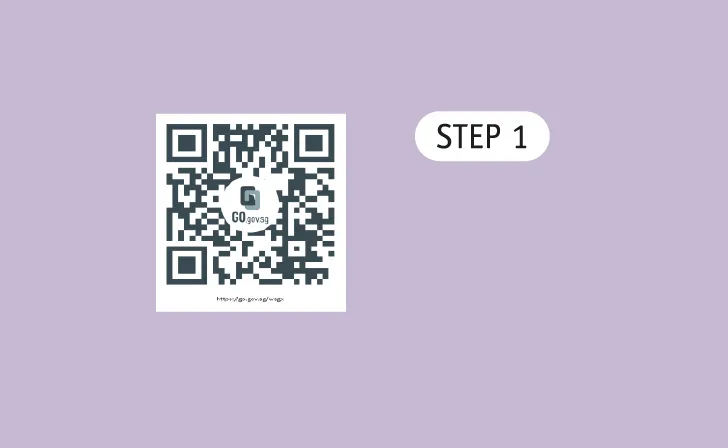 Go to https://go.gov.sg/wsgx or scan the QR code.
Go to https://go.gov.sg/wsgx or scan the QR code. -
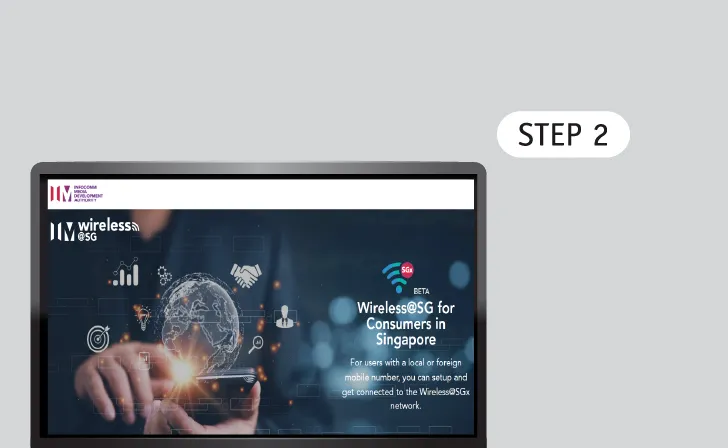 Wireless@SGx Landing Page.
Wireless@SGx Landing Page. -
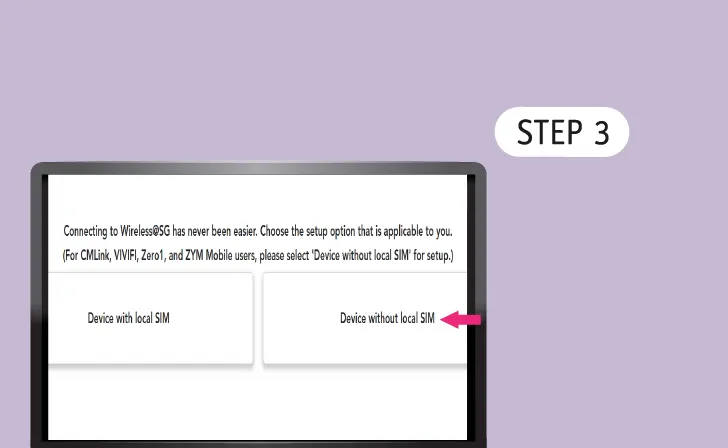 Setup Device
Setup DeviceTap 'Device without local SIM'.
-
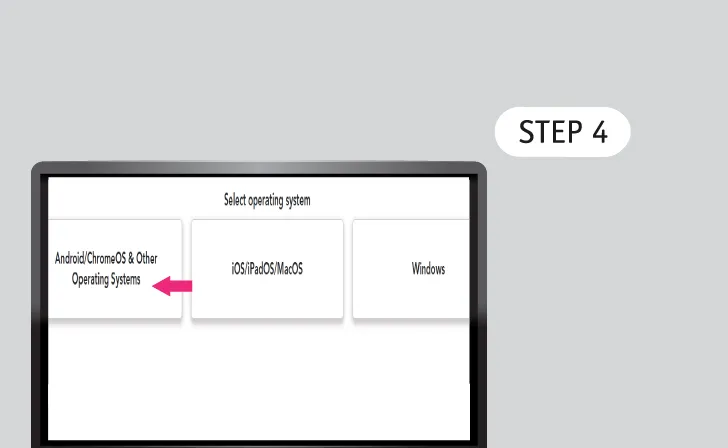 Select Operating Systems
Select Operating SystemsTap 'Android/ChromeOS & Other Operating Systems'.
-
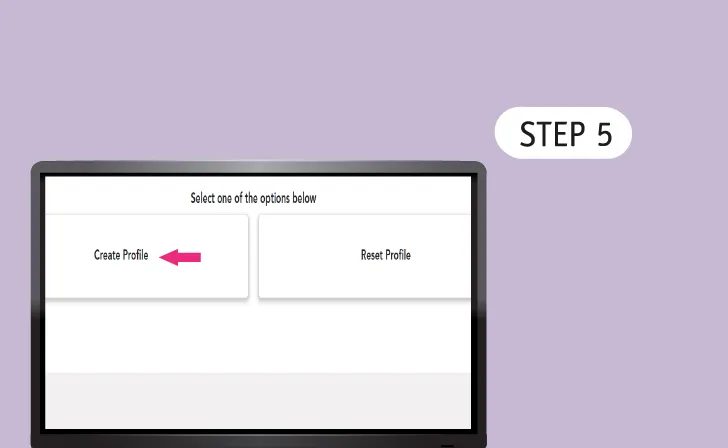 Select Profile
Select ProfileTap 'Create Profile’ if you are a new user, otherwise tap ‘Reset Profile’.
-
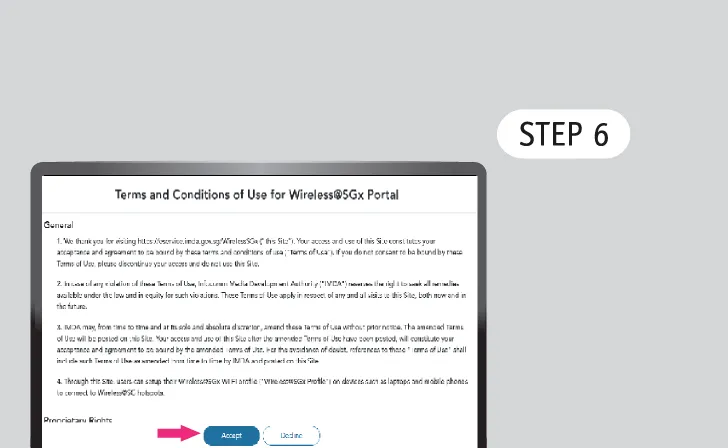 Read Terms of Use & Privacy Policy
Read Terms of Use & Privacy PolicyTap 'Accept' to continue.
-
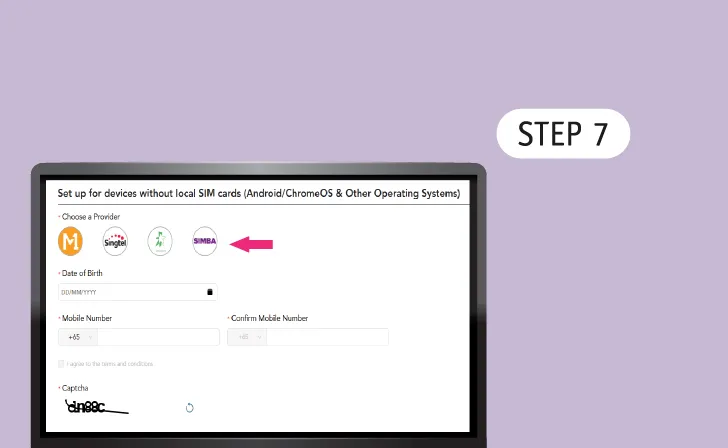 Choose any provider
Choose any providerTap any one of the Wireless@SG operators.
*Does not have to be your cellular provider. -
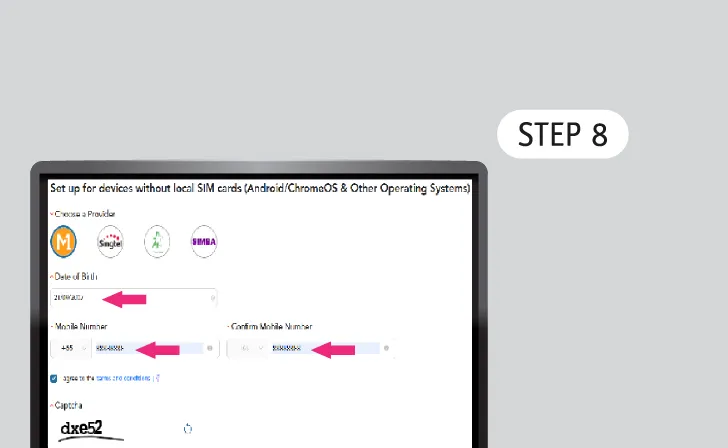 Enter Personal Details
Enter Personal DetailsSelect your birthdate and key in your mobile number.
-
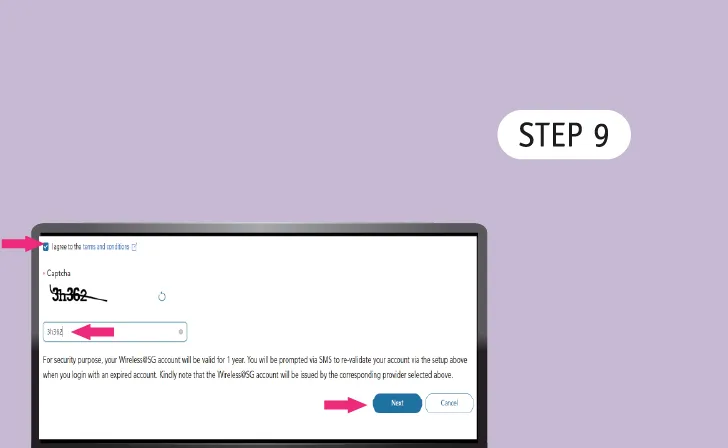 Agree to the Terms and Conditions
Agree to the Terms and ConditionsCheck the box, enter the Captcha and tap ‘Next’ to continue.
-
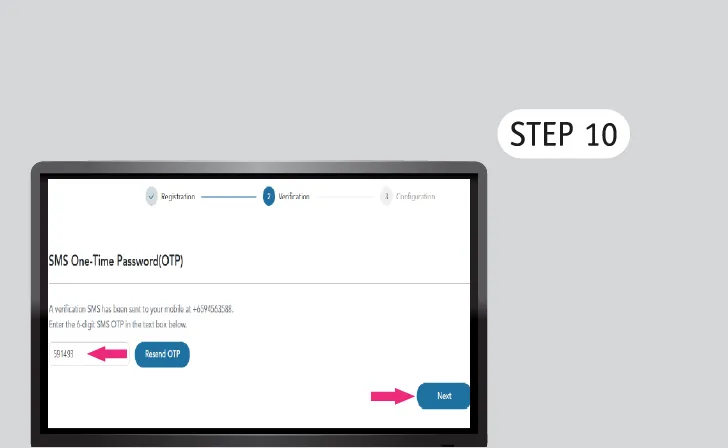 Verify Your Mobile Number
Verify Your Mobile NumberReceive an SMS One-Time Password (OTP) on the mobile number you provided.
Key that in and click ‘Next’ -
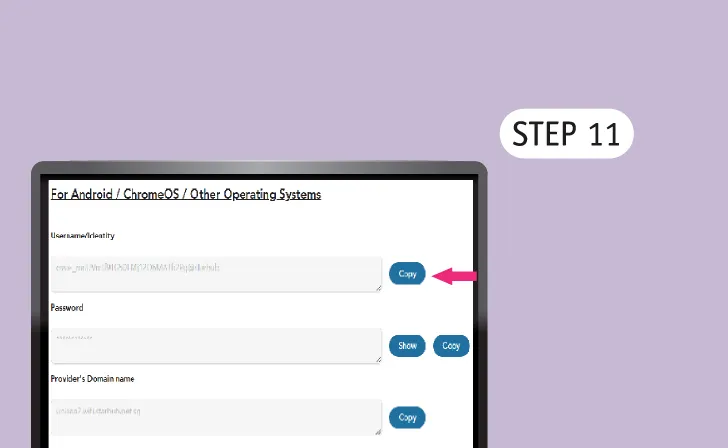 Copy Username
Copy UsernameClick 'Copy' button to copy Username.
-
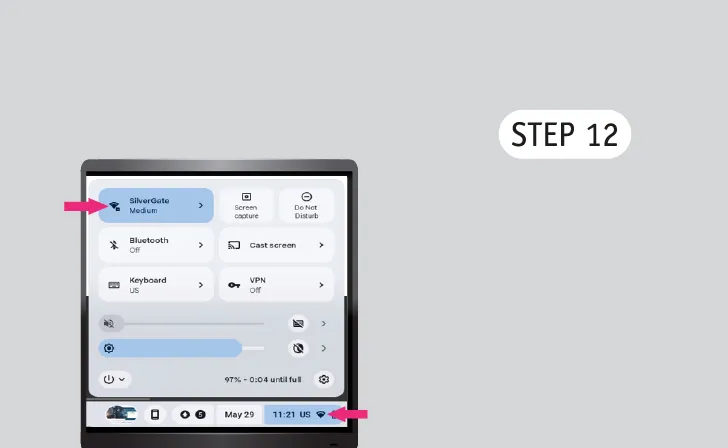 Go to Wi-Fi Settings
Go to Wi-Fi SettingsTap on ‘Wi-Fi icon’ at bottom right of the taskbar and tap ‘Wi-Fi Network’
-
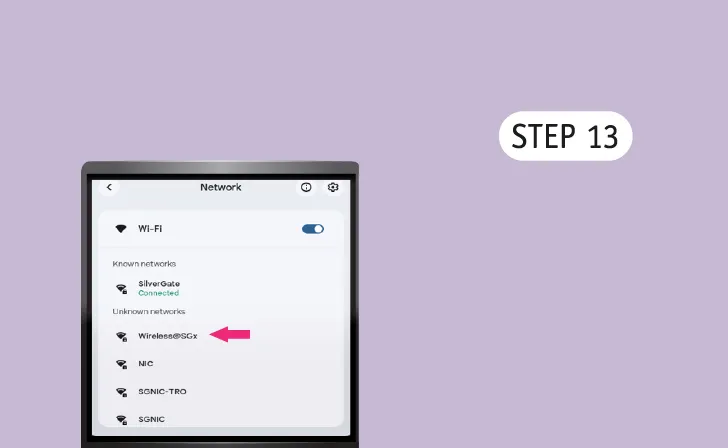 Add Wi-Fi Network
Add Wi-Fi NetworkTap ‘Wireless@SGx’ at Wi-Fi network list or add a new network ‘Wireless@SGx'.
-
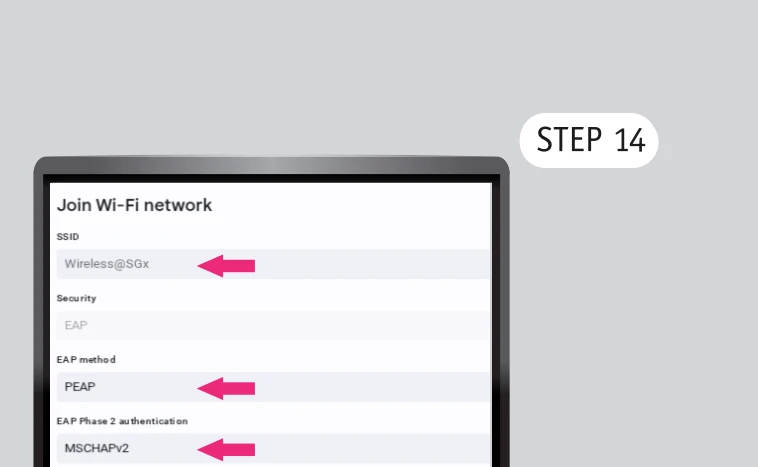 Join Wi-Fi Network
Join Wi-Fi Networka. Under SSID, checked Wireless@SGx is selected;
b. Under EAP method, select 'PEAP';
c. Under EAP Phase 2 authentication, Select 'MSCHAPv2'. -
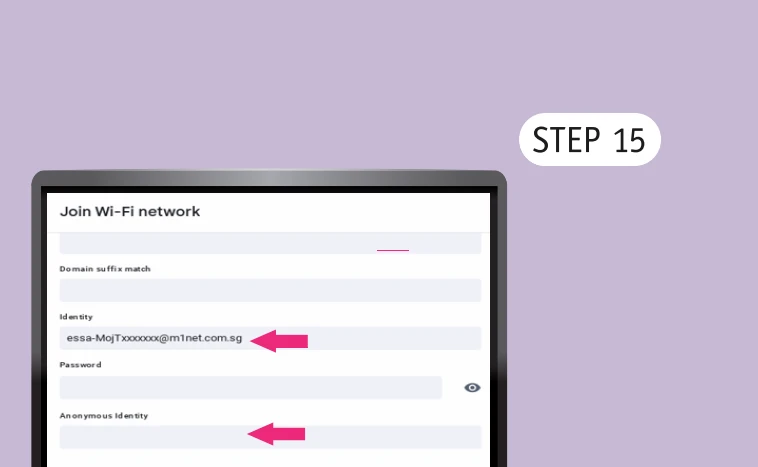 Enter Username
Enter Usernamea. Paste 'Username' into identity field;
b. Under Anonymous identity, remove any text and leave this field blank.
-
 Copy Password
Copy PasswordClick 'Copy' button and copy Password.
-
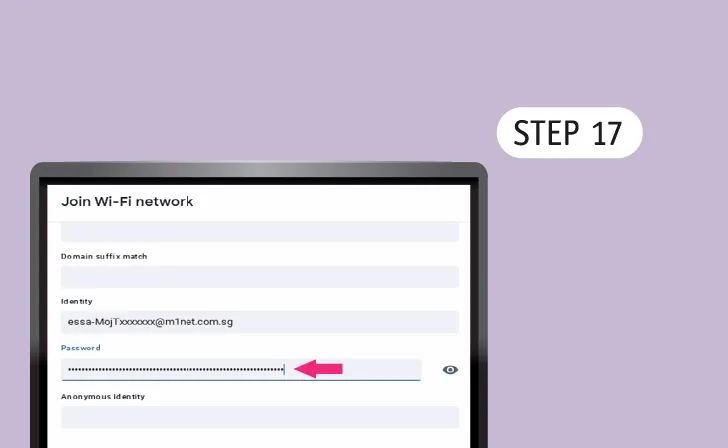 Enter Password
Enter PasswordPaste 'Password' into Password field.
-
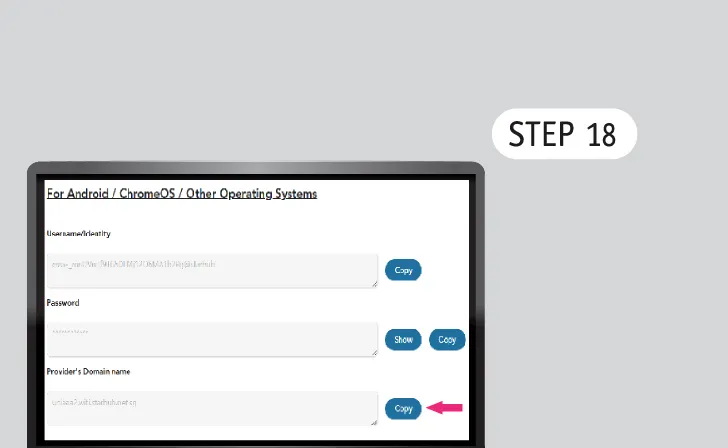 Copy Provider's Domain Name
Copy Provider's Domain NameClick 'Copy' button and copy Provider's Domain name.
-
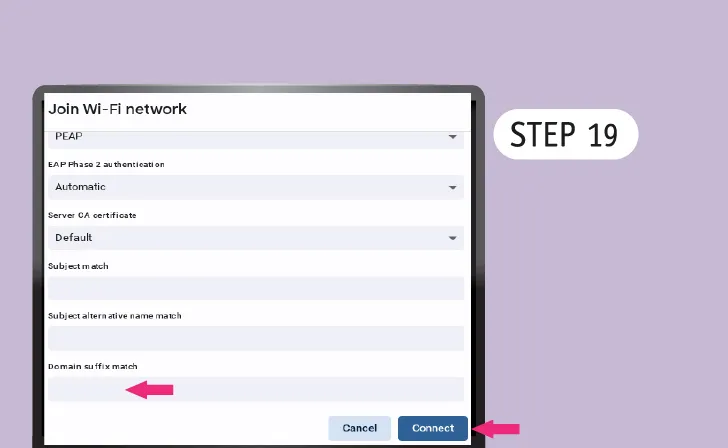 Happy Surfing!
Happy Surfing!Under Domain, paste the Provider’s Domain name, tap ‘Connect’ and enjoy seamless connection to Wireless@SGx.


.webp)